VirtualBox Guest Addition Software is a suite of utilities that enhances the virtual machine’s operating systems and improves the management of the machine… When you install a new operating system on a VirtualBox virtual machine, your first task should be to install the Guest Addition Software….
VirtualBox tool provides tight integration between the host and virtual machine operating systems, improvement to the VM graphics performance, shared folder between the host and guest machines, copying and pasting of text, images and files between the host and guest machine as well as mouse improvement.
Before installing VirtualBox guest additions tool, run the commands below on the Ubuntu guest machine first to update the virtual guest machine…
sudo apt update && sudo apt dist-upgrade && sudo apt autoremove
When you’re done, run the commands below to install the latest kernel header and dkms package…
sudo apt install virtualbox-guest-dkms linux-headers-virtual
After installing the packages above, restart and continue installing the Guest Additions Tool…
To install VirtualBox Guest Additions software on Ubuntu virtual machine operating systems, select the Devices from VirtualBox host application menu and click Insert Guest Additions CD image…
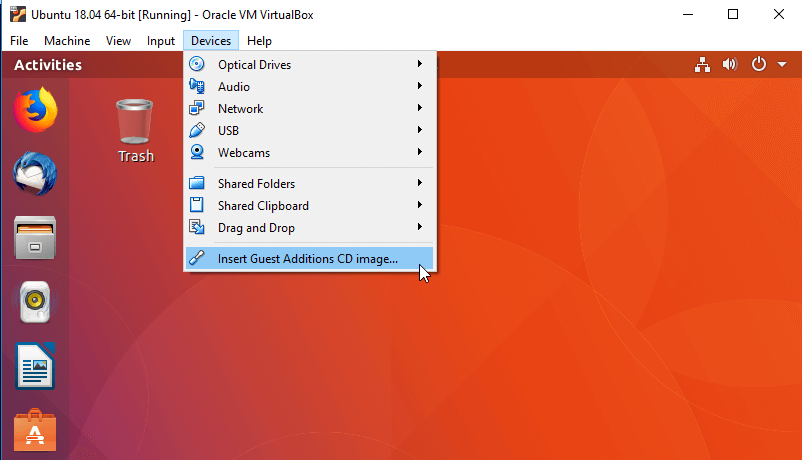
This should mount a virtual CD/DVD drive inside the Ubuntu guest machine. When that happens, you should get a prompt to run the software. Click Run to begin the installation.
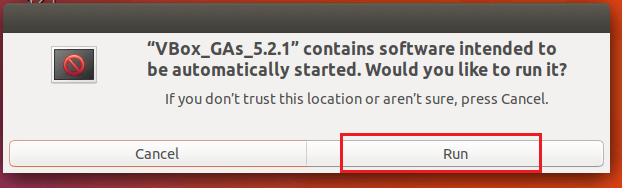
You will have to type your password to install the software. If your account is not an administrative account, the installation will fail..
The Guest Additions suite of utilities is the official tools for VirtualBox virtual guest machines…
Restart the guest machine and you’re set.
To enable copying and pasting between the guest machine and the host, go to the guest machines settings page (General –> Advanced) and enable it as shown below
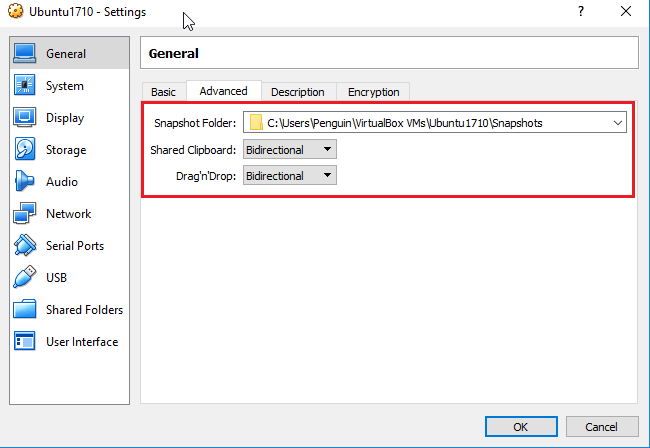
Enjoy!
Congratulations! You’ve successfully installed VirtualBox guest additions software on Ubuntu guest machine.